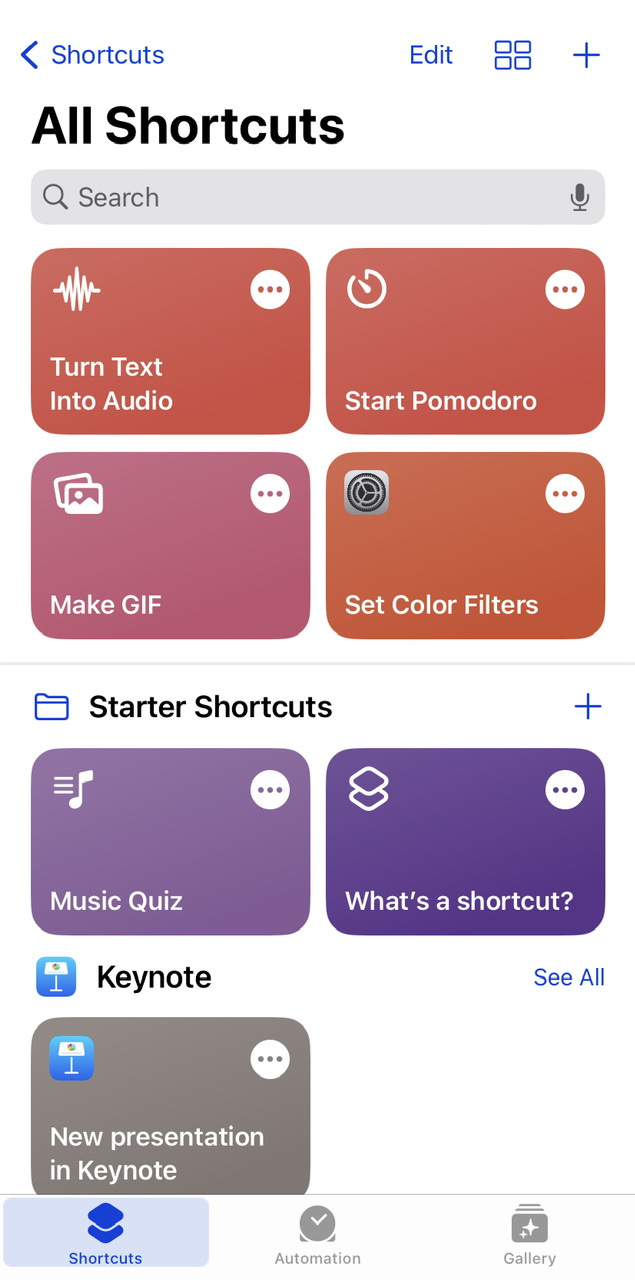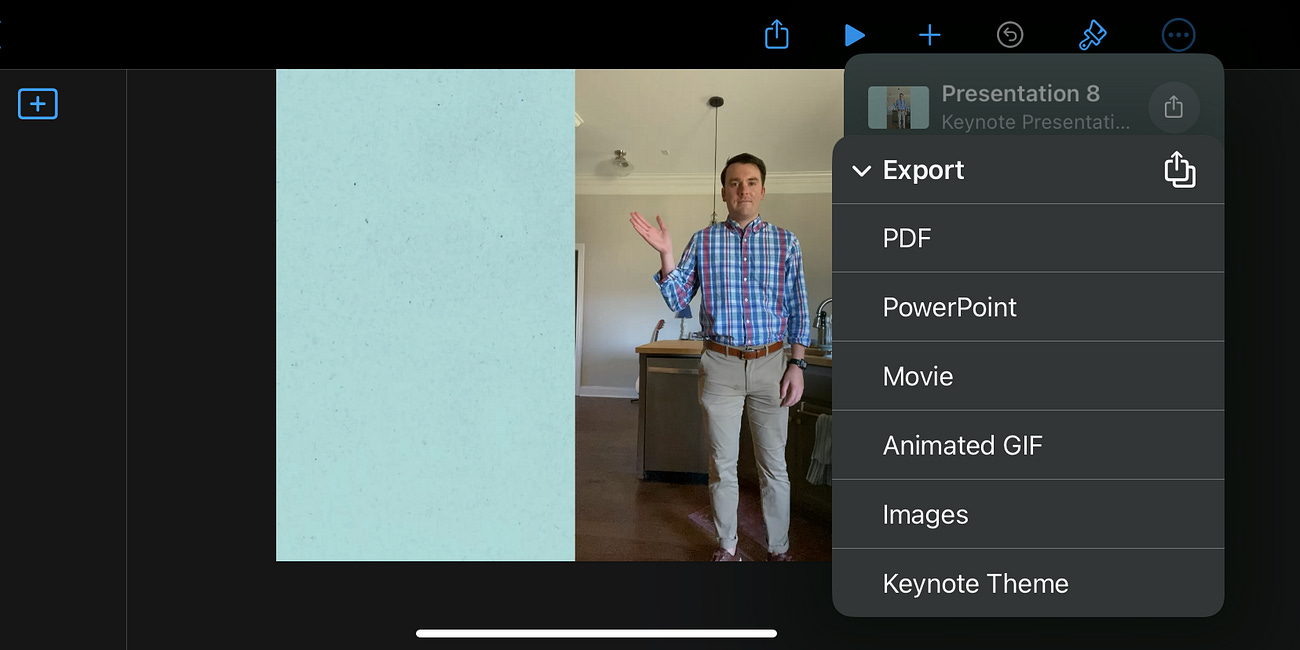How to use the "Make GIF" shortcut on iPhone
Hello!
As a follow-up to the previous post about GIF making, I found another method that is somehow even simpler than the previous two.
It uses Apple Shortcuts. For those that don’t know (and this included me up until recently), Apple Shortcuts is a giant list of …shortcuts, but it applies to all the apps on an iPhone. It can use apps without opening them, or to get your iPhone to quickly do something (like a list of actions) automatically.
I currently have one that adjusts the color to grayscale during night hours, from this Lifehacker article.
As I was looking through the long list of other features, I found one called “Make GIF”, which…makes GIFs.
Here’s how to use it:
Open Shortcuts
Hit “Gallery” in the bottom-right corner
Search for “GIF”
There are a bunch of options but choose “Make GIF” by hitting the “+” plus sign. This adds it to your list; it doesn’t do anything yet.
Go back to your Shortcuts list and now hit the “Make GIF” button.
A Camera Roll screen will pop up and allow you to pick a video.
A preview of the GIF appears! Hit “Done” to add to Camera Roll.
…and that’s it. Congrats! 🎉You made a really simple GIF.
🗒 Notes
The quality is not as good as Keynote or GIPHY or literally any other app choice, but MAN, it’s a simple click once you get the shortcut setup. It’s a tradeoff for simplicity.
Also, in case you missed the other GIF making post:
How to convert your videos to GIFs
Hello! I’ve turned a few of my videos into GIFs, mostly as jokes, but I have done it enough times that I figured out how to streamline it. There are plenty of ways to do it, but I like these two methods, mostly because it gives me a few options and also doesn’t slap a watermark on it when I’m done.